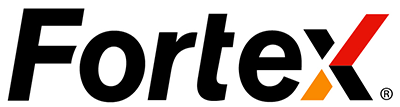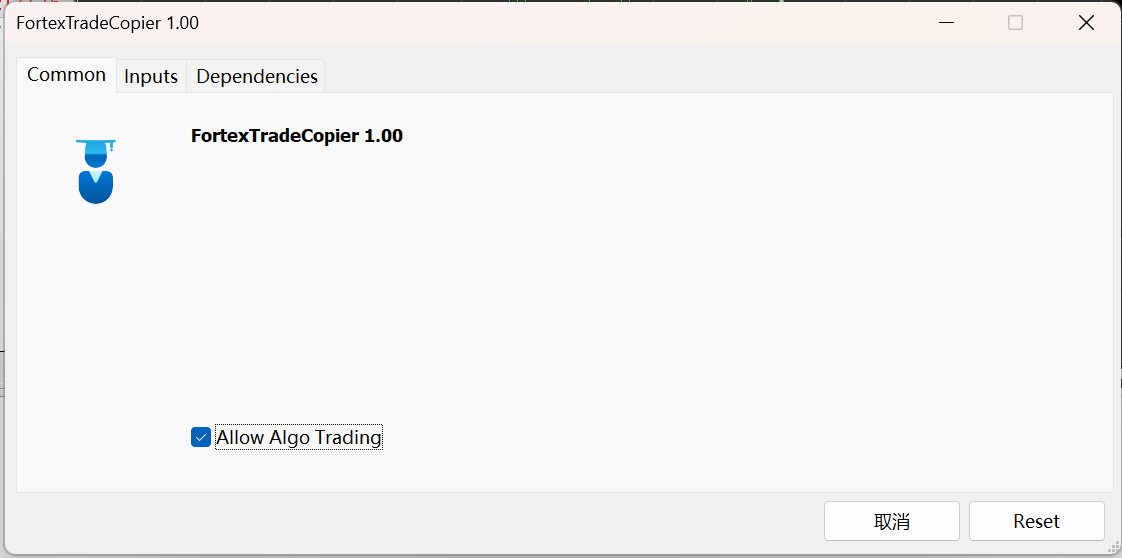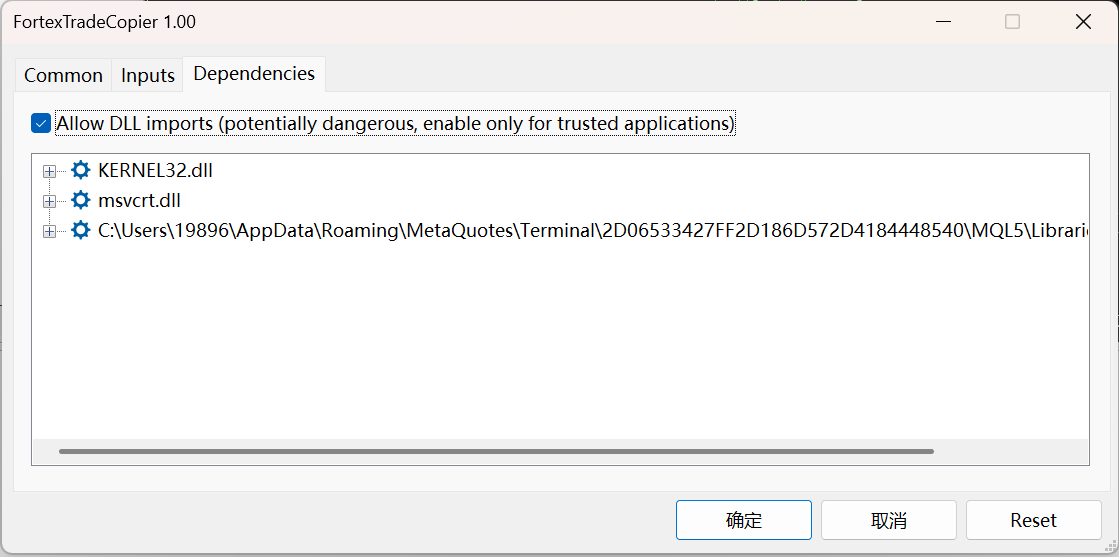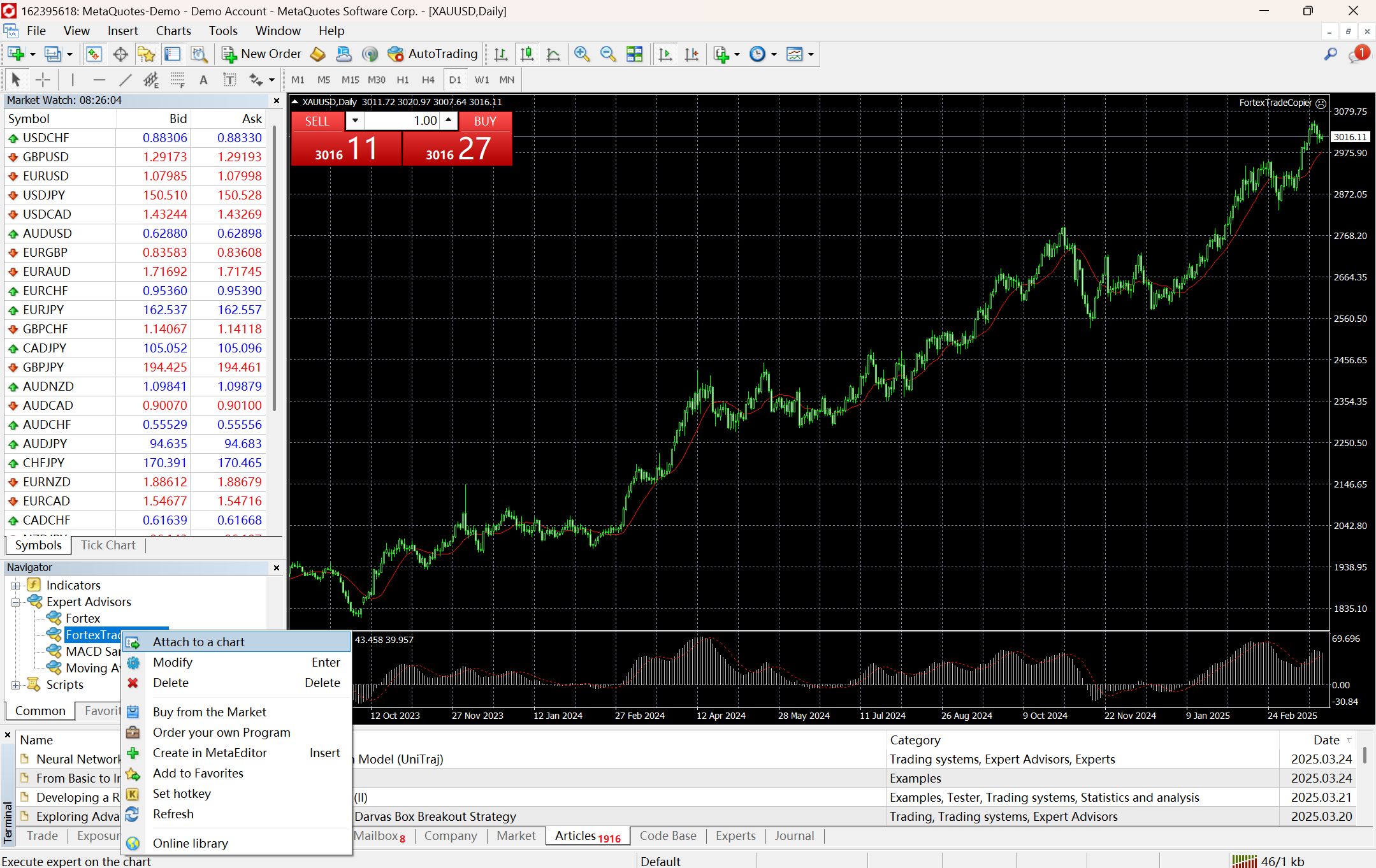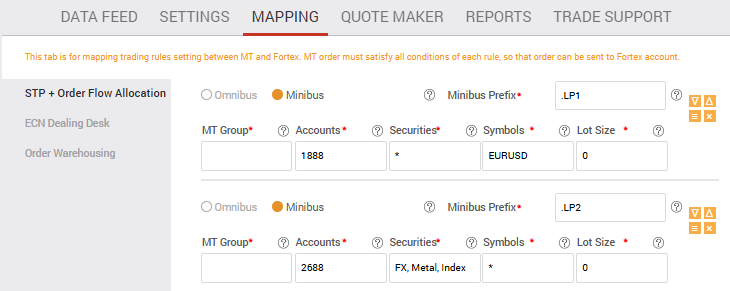If you are running your trading strategies on Expert Advisor (EA) and would like to make it work with Fortex Accounts. Here are the 3 options you’d make it happen.
Option #1: Router
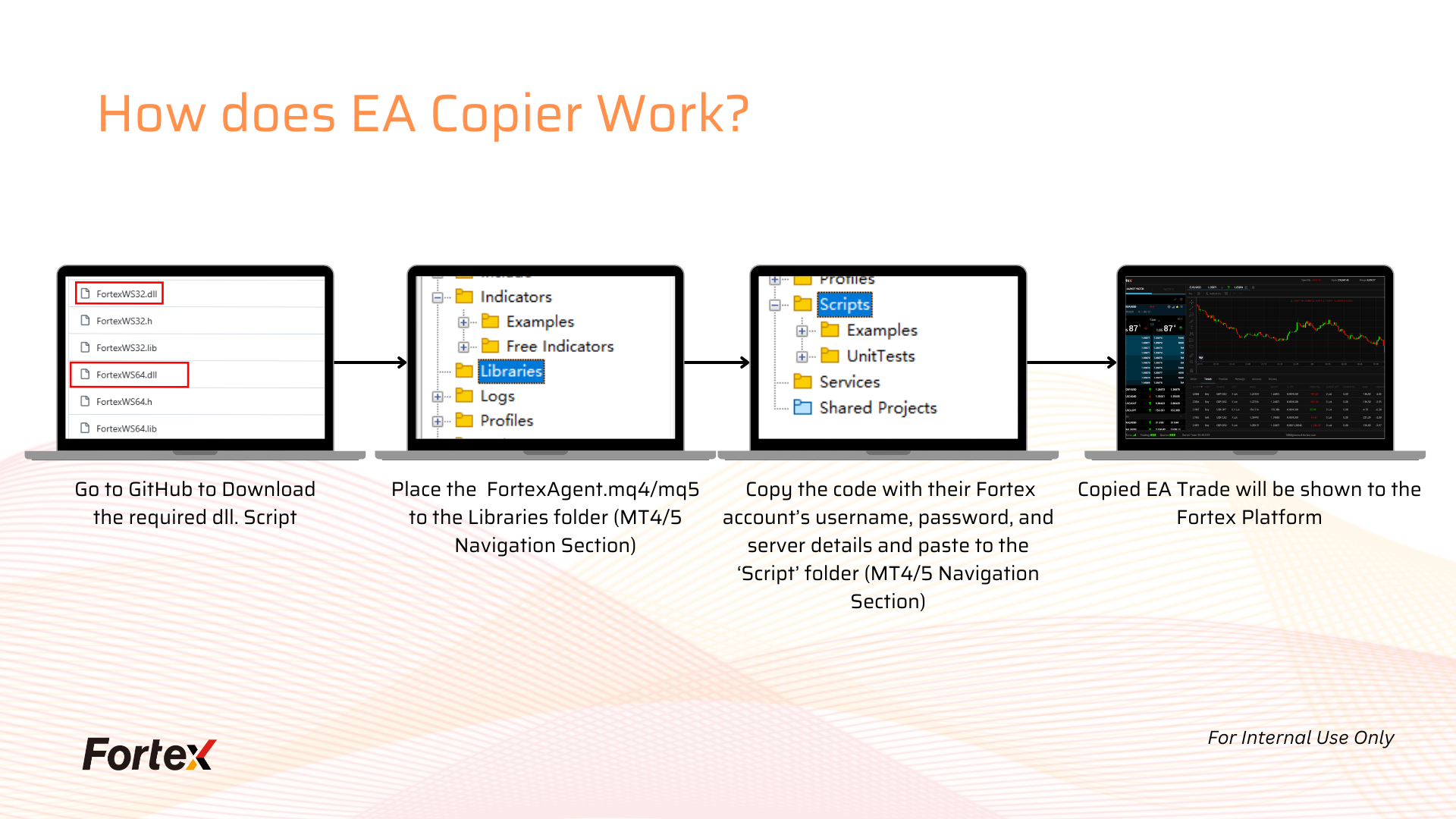
Router – Clients use our open source community project, which allows them to modify their EA to get quote from Fortex and send trades to Fortex, with minimum code change. EA source code is a must.
Step 1: Go to Github https://github.com/donaldslams/EA-Copier to download the required DLL scripts (FortexWS32.dll or FortexWS64.dll).
Step 2: Place the DLL files in your MT4/5 ‘Library’ folder.
Step 3: Copy the code from FortexAgent.mq4 or FortexAgent.mq5 code with their Fortex account’s username, password, and server details, and paste it into the ‘Script’ folder in MetaEditor.
Step 4: Run your EA, you trades will be sent to Fortex account now.
Option #2: Copier EA
The client can trade manually or runs an EA on the MT4/5 Terminal to copy orders and execution status to the Fortex account via the Copier EA. This process consists of seven main steps, which are:
- Set Up the Fortex Account
- Create the API Key
- Download the Copier EA
- Deploy the Copier EA to the MT4/5 Terminal
- Enter the API Key Information into the EA Plugin
- Translate from MT Symbol to Fortex Symbol
- Start the Copier EA
Step 1: Set Up the Fortex Account
You shall configure the signal account in BO7, which involves four steps:
(1) Create a Fortex account in BO7 (e.g., MTSIGNAL). When creating the account, please ensure that ‘Disable Auto Liquidation‘ is selected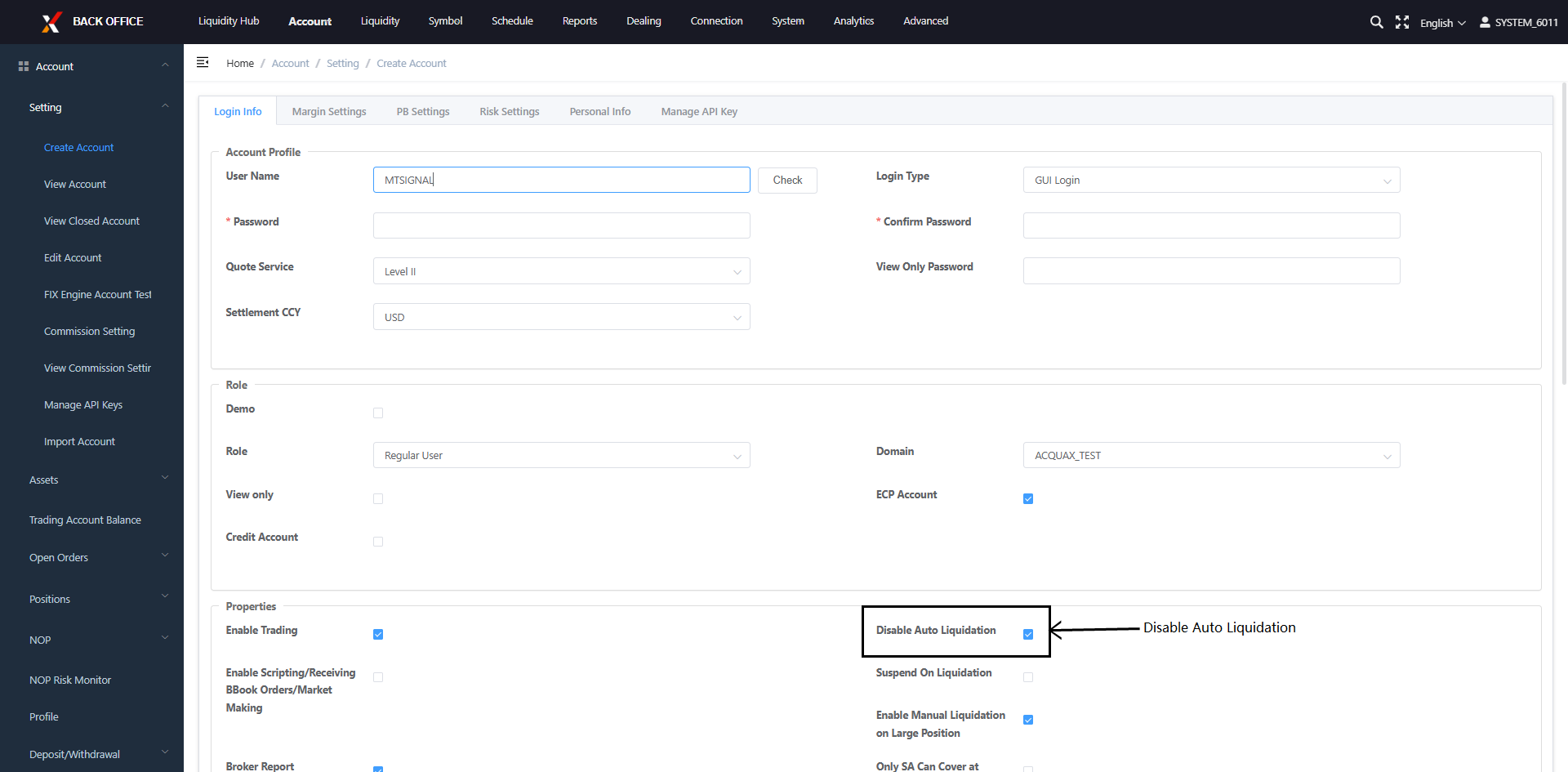
(2) Fund your Account
(3) Click Liquidity → Order Routing Management → Order Routing Management → API Doneaway Trades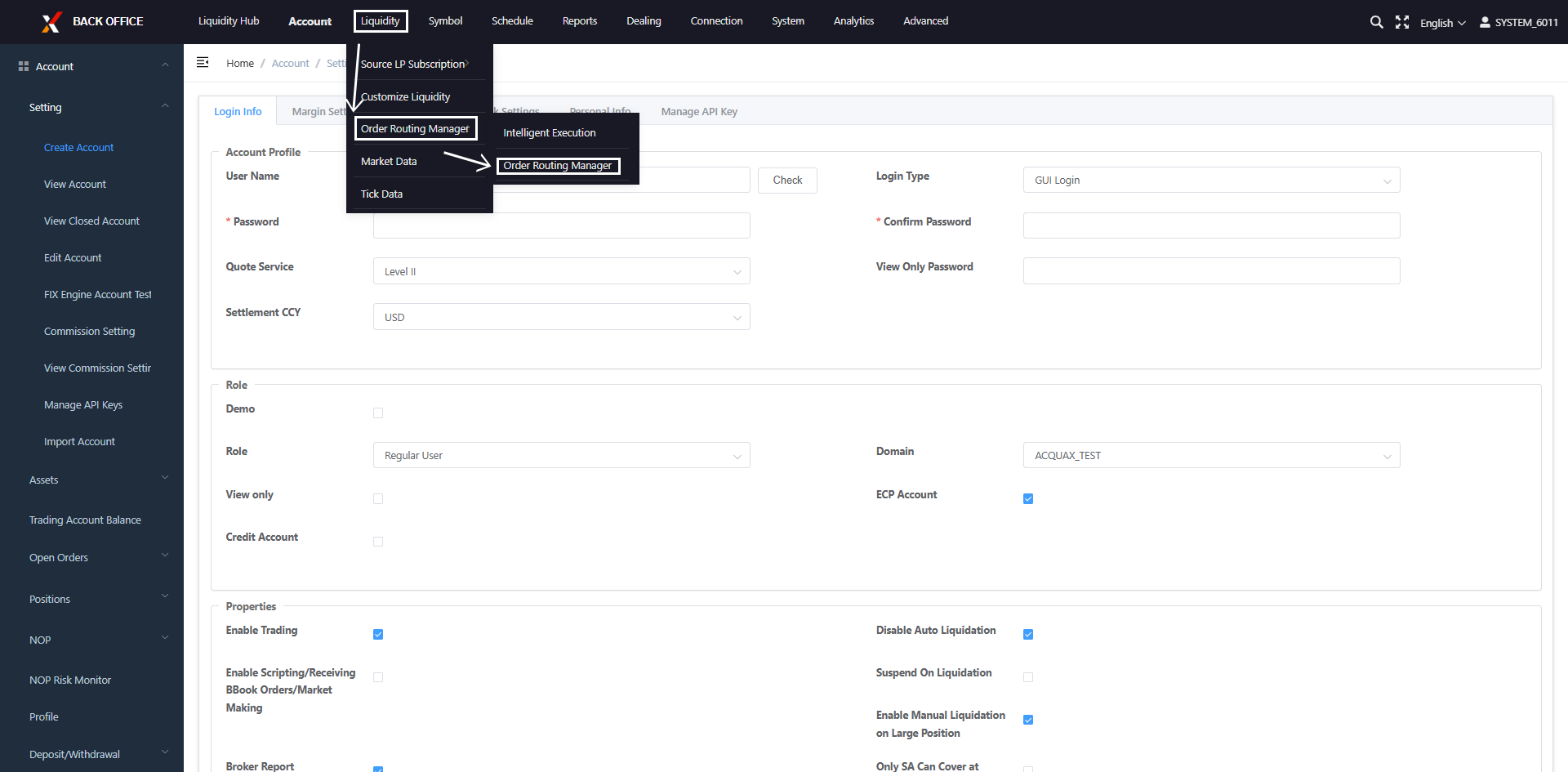
(4) Click API Doneaway Trades and the “Manage” button to add MTSIGNAL to the selected account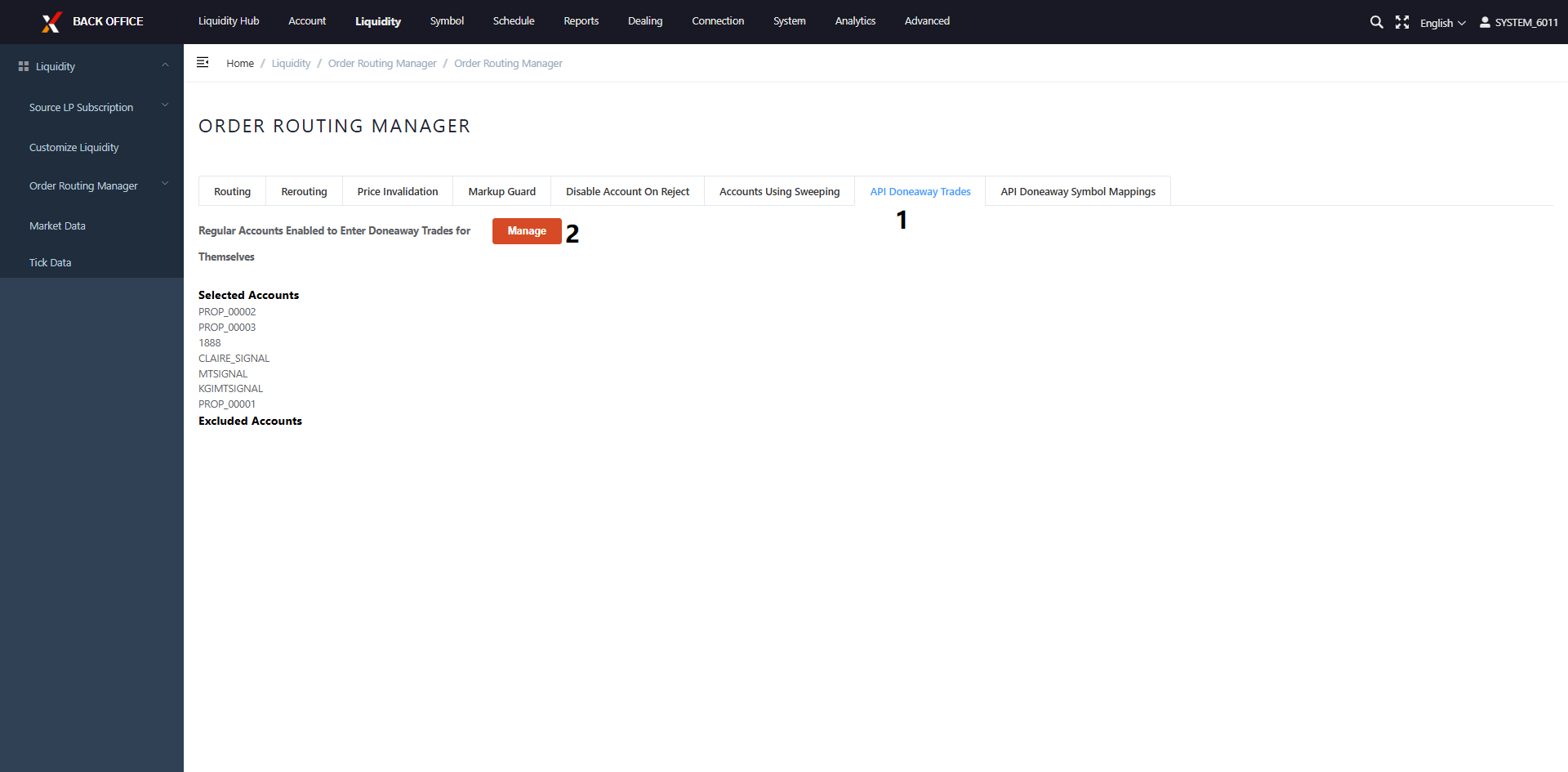
Step 2: Create the API key
(2) Navigate to Account → Settings → Manage API Keys, click the ‘Create API Key’ button, and complete the API Key information
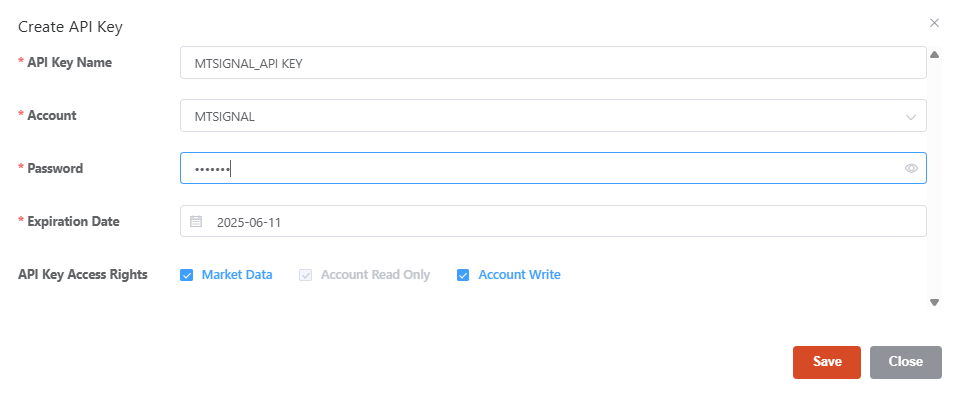
Step 3: Download the Copier EA
Navigate to Github and Download the file.
Download for MT4 users:
– FortexWS32.dll
– Fortex.mq4
– FortexTradeCopier.mq4
Download for MT5 users:
– FortexWS64.dll
– Fortex.mq5
– FortexTradeCopier.mq5
Step 4: Deploy the Copier EA to the MT4/5 Terminal
This includes three steps:
(1) Add FortexWS32.dll to the MT4 MQL4/Libraries folder; Add FortexWS64.dll to the MT5 MQL5/Libraries folder.
(2) Add Fortex.mq4 to both the MQL4/Scripts and MQL4/Experts folders; Add Fortex.mq5 to both the MQL5/Scripts and MQL5/Experts folders.
(3) Add FortexTradeCopier.mq4 to the MQL4/Experts folder; Add FortexTradeCopier.mq5 to the MQL5/Experts folder
Step 5: Enter the API Key Information into the EA Plugin
Enter APIEndPoint, APIKey, APIPwd, and APIAccount in the FortexTradeCopier.mq4/5 script. This process consists of three steps:
(2)Click Inputs and enter APIEndPoint, APIKey, APIPwd, APIAccount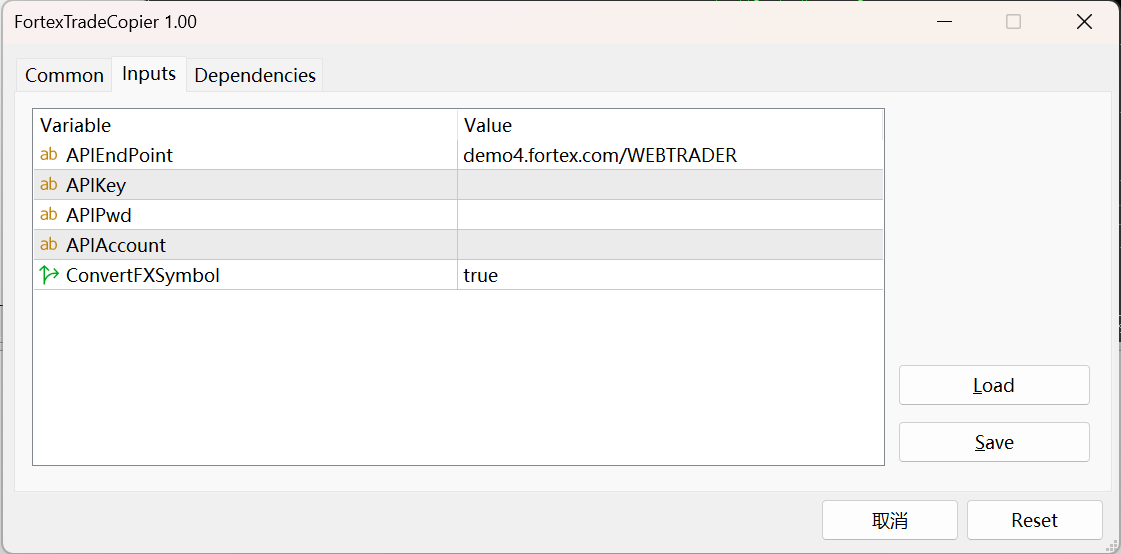
APIKey= Click ![]() in BO7. A string composed of characters and numbers will be generated after copying
in BO7. A string composed of characters and numbers will be generated after copying
APIPwd=The password set during the Create API Key process.
APIAccount = “MTSIGNAL” (MTSIGNAL).
Step 6: Translate from MT Symbol to Fortex Symbol
If the MT trading instruments are differ from those of Fortex, please navigate to Liquidity → Order Routing Management → Order Routing Management → API Doneaway Symbol Mapping to configure the translation from MT to Fortex symbol.
However, it is not necessary to translate forex and metal symbol from XXXYYY to XXX/YYY, as this translation is performed automatically.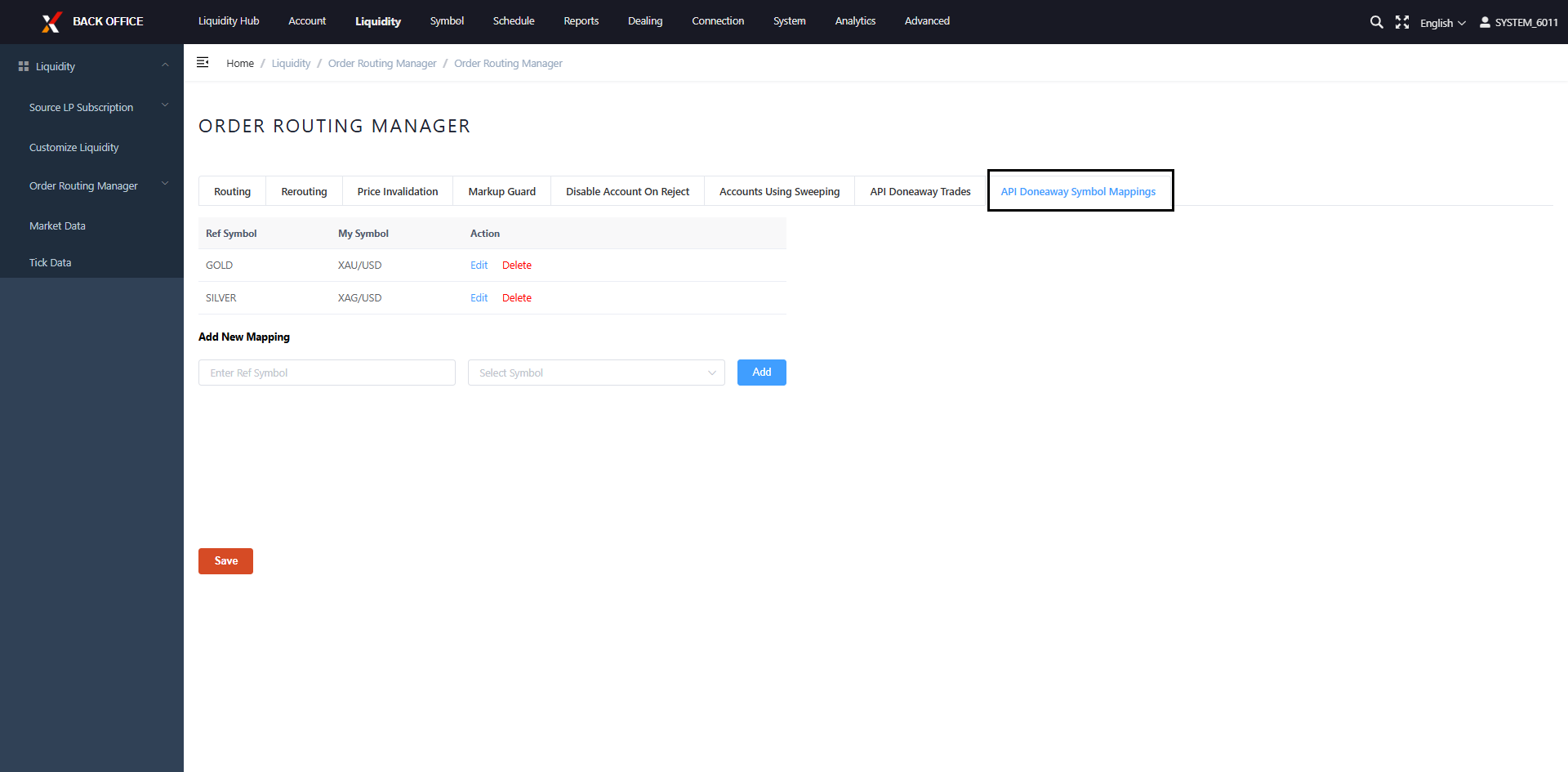
Step 7: Start the Copier EA
Right-click on FortexTradeCopier and select Attach to Chart. This will activate the EA. The EA will automatically capture all trades and transmit them to the designated Fortex account. Both ToOpen (opening positions) and ToClose (closing positions) will be captured and sent to the Fortex account.
Simply attach this script to a single chart; all trade executions across all instruments will be captured and transmitted.
Option #3: Bridge Minibus
Clients use our Bridge to do minibus account one-to-one mapping to route all MT trades from MT server to Fortex.
Benefits for Traders:
- Fortex trading platform ensures the best trading performance
- Traders who have their own powerful automated trading program and place the EA order on MT4/5 can run the EA on the Fortex Platform. Thus, they can apply their EA strategy to the Fortex Platform.
- Many online code contributors developed lots of open-source code that help the trader on GitHub.
- For those just starting out, Fortex also provides resources that make copy trading for beginners accessible, allowing new traders to learn and follow experienced strategies with confidence.
Important Notice:
This plugin is developed based on an open-source project. The Fortex Platform disclaims any liability for its accuracy, completeness, or fitness for purpose. Users must conduct comprehensive testing and verify its stability and suitability prior to the activation.
Users must strictly monitor the execution status and trading results during operation. They also need to track account activity in real time and implement effective risk management measures to prevent potential operational risks.
Network quality, transmission speed, and the physical distance between the MT4/MT5 client and the Fortex Platform (due to server location differences) can directly impact the timeliness of order copying and the final execution outcome.
Updates to the MT4/MT5 client or related API interfaces may result in plugin malfunctions or discrepancies in trade copying performance. Users are advised to stay informed of official update notifications and perform compatibility testing in advance.
The Fortex Platform supports synchronizing New Order and Full Close commands from MT4/MT5 accounts to the Fortex system, enabling cross-platform order copying.
Due to architectural differences between the MetaTrader and Fortex systems, the ‘Partial Close’ feature in the MT4/MT5 client is currently not supported for copying to Fortex accounts.